I was recently messing with vSphere in my lab environment and tweaking hardware information to determine what was new with vSphere and hardware version 7. One thing that appears to be added is the ability to edit Video Card settings. I began by adjusting the video ram to 32mb and playing with the VM. Imagine my surprise when trying to vMotion the VM and I received the error:
A general system error occurred: Failed to write checkpoint data (offset 33558328, size 16384): Limit exceeded KB 1011971
This is apparently a result of the vRAM assigned is greater than 30MB. This can be reduced in vSphere by:
- Shut down the VM
- Right click on the VM in the inventory and select Edit Settings
- Click on Video Card
- Change value under "Enter total video RAM" to below 30MB or select "Reserve memory for the following selection" radio button.
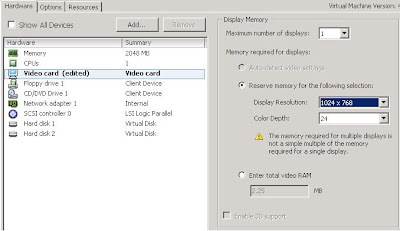
Given this limitation I wondered what effect that may have if you have specific hardware needs for VDI or desktops in general.
Display Resolutions at 24bit color depth
| Resolution | Video Ram (MB)
| Video Ram (MB)
| 2 Display
| 2 Display
|
| 800x600 | 1.37 | 1.83 | 5.49 | 7.32 |
| 1024x768 | 2.25 | 3 | 9 | 12 |
| 1280x1024 | 3.75 | 5 | 15 | 20 |
| 1600x1200 | 5.49 | 7.32 | 21.97 | 29.3 |
| 1152x864 | 2.85 | 3.8 | 11.39 | 15.19 |
| 1280x800 | 2.93 | 3.91 | 11.72 | 15.63 |
| 1440x900 | 3.71 | 4.94 | 14.83 | 19.77 |
| 1680x1050 | 5.05 | 6.73 | 20.18 | 26.91 |
| 1920x1200 | 6.59 | 8.79 | 26.37 | 35.16 |
Fortunately the only scenario listed here that exceeds 30MB is when running 1920x1200 on two monitors. There are more configurations available but I thought this would be high on practical limit. I sincerely doubt there will be too many people screaming for dual monitors at this resolution.
On the other side of the coin, attempting to run 16bit on lower resolutions yields the error that "The video memory is limited between 1.17 MB and 128 MB. Select different number for the monitors, screen resolution, or color depth."
Running multiple Displays requires that the Virtual Machine Version be at version 7. You can do this by Right Clicking on the guest VM and selecting "Upgrade Virtual Hardware" You will receive the following warning. Keep in mind that ESX 3.5 does not support version 7 so make the upgrade wisely.
Running multiple displays can also force you to consume more video memory causing you to exceed the 30MB limit for vMotion.
I recently posed the question to a VMware sales engineer about what effect this might have on hosts when utilizing virtual desktops and needing that additional video memory resources. He assured me that he does not know of anyone reaching a level of contention but it is something they will be investigating further. I'm open to any additional information that someone may have on the subject.





Hi Josh.
ReplyDeleteI'm struggling to provide 2 display functionality with vSphere and hardware version 7. OS win2003 std
any good articles to refer to ?
Regards, Kieren
I don't currently have the hardware to properly test this unfortunately but Microsoft has a KB article on multi-monitors in Windows Server 2003.
ReplyDeletehttp://support.microsoft.com/kb/328312
Hope this helps!